Partition Disk In Wndows 7
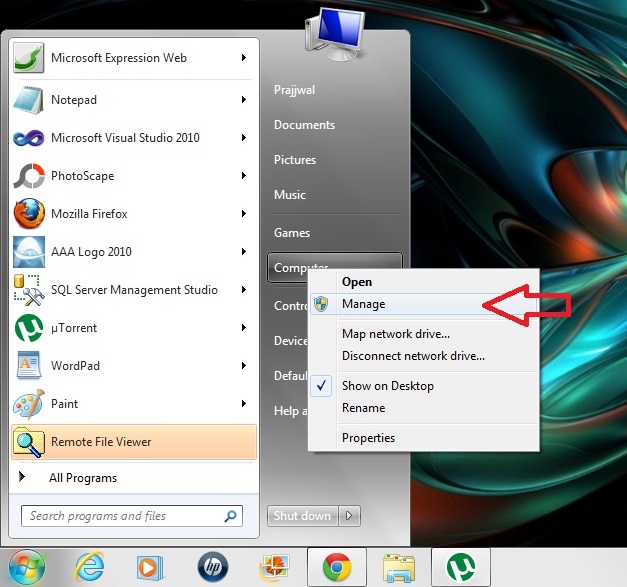
Windows 7 has a built-in facility to create, resize and delete partitions from a HDD , which means you can shrink or extend the partitions. The Disk Management utility enables you to shrink and expand partitions and it does not require any 3rd party utilities. This step-by-step tutorial helps you create, resize or delete a partition in Windows 7. 1. Go to Start -> Right Click on Computer -> Manage 2. Computer Management windows will open. Click on Storage -> Disk management 3. Select the Drive you want to partition. 4.Now You Can partition in 2 ways. 4.1. Right click on the drive and click on Shrink Partition . or 4.2. Right Click on the graphical representation of your drive that you want to partition. 5. Please wait for some time ..approx 2 minutes .. It takes some time to calculate the available disk space on your system and how much of the space
